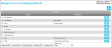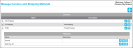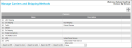Carriers and Shipping Methods
The carrier and shipping method information are grouped together. A shipping method is assigned to a carrier.
Carrier: represents an organization that transports goods to your location; it is unique and specific within a division.
Shipping Methods: shipping delivery method that is associated with a carrier.
Note: To reach the manage Carriers and Shipping methods page, the RoleThe role is a collection of system features. Each feature has an access level of either read-only or edit. A role is assigned to a user. The user has access to the features found in the role. of the Logged-in UserAn IntelliTrack user has an account with IntelliTrack and uses the software; is active in the system; has a valid username and password; is assigned to at least one division and one site; has a default division and a default site. The user is designated as either an Administrative User or a Standard User. must have access to the Carriers featureAccess to this feature enables the Manage > Carriers/Methods option and the user may reach the Manage Carriers and Shipping Methods page. When in edit mode: add, edit, or delete a carrier and method. A carrier and shipping method may be associated with a picking order. A carrier may be associated with a receiving order.. To add, edit, or delete a carrier, the role of the logged-in user must have edit access to the Carriers feature. When the role of the logged-in user has read-only access to the Carriers feature, the user may view carrier information but may not add, edit, or delete it.
A Carrier represents an organization (such as UPS, FedEx, DHL, USPS, etc.) that transports goods; it is unique and specific within a division. When entered in the application, the Carriers list becomes available for Carrier selection at the Issue Order page, Return Order page, and Picking Order page. Hence, it is important to list the carriers that you deal with for delivery and shipment of goods at this page.
The shipping methods that are associated with a carrier are stored in the Methods nested grid underneath the carrier. Shipping methods are listed in the system by name (required) and description (optional).
The Carriers for the division are found at the Manage Carriers and Shipping Methods page. Select Manage > Carriers/Methods to reach this page and view the carriers and their shipping methods.
Click the Expand icon to the left of the carrier to view the Methods nested grid. The nested grid displays a carrier’s shipping methods.

The total number of records along with the total number of record pages is listed under the last list entry in the main Carrier grid and the nested Methods grid. When the amount of lookup records exceeds 10, another page is added to the grid. To reach the next record page, select the right arrow or the page number along the bottom of the list.
The Manage Carriers and Shipping Methods page contains Export buttons. For more information about exporting carrier and shipping methods grid data, see "Exporting Grid Data".
For information on adding a carrier, see "Adding a Carrier".
For more information on adding a method to a carrier, see "Adding a Shipping Method".
The Manage Carriers and Shipping Methods page uses icons to add, process, and delete data.
When adding a carrier, you will use these icons:
|
Icon |
Description |
Function |
|---|---|---|
|
|
Add |
Select to add a carrier record. |
|
|
Edit |
Select to edit a carrier record. |
|
|
Save |
Select to save the record. |
|
|
Cancel |
Select to cancel changes to the record. |
|
|
Delete |
Select to remove a carrier record from the application. |
When adding a shipping method to a carrier, you will use these icons:
|
Icon |
Description |
Function |
|---|---|---|
|
|
Expand |
Select to view the Methods nested grid for the carrier. |
|
|
Collapse |
Select to close the Methods nested grid for the carrier. |
|
|
Add |
Select to add a method. |
|
|
Edit |
Select to edit a method. |
|
|
Save |
Select to save changes to the method. |
|
|
Cancel |
Select to cancel changes to the method. |
|
|
Delete |
Select to delete a method. |
When the logged-in user has edit access to the Barcode Carrier Decode feature, a Tracking Number Parsing Rule icon  is available at this page. For more information about this feature, see "Barcode Carrier Decode Feature".
is available at this page. For more information about this feature, see "Barcode Carrier Decode Feature".